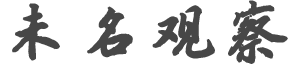w*******y
发帖数: 60932 | 1 This is my first post on after years of lurking. Sorry if it's not
formatted correctly.
I picked up two of these units last night at Radio Shack not knowing that
the Schlage company wants you to pay for their crummy "LINK" service each
month just to use the IP Cam you purchased. So I did a bit of research
online and found a compatible firmware for the exact model camera online and
successfully flashed it. The OEM manufacturer is SERCOMM and the wired
model is the RC2041. It's also offered as the XANBOO and Motorola Homefront
IP Cam.
It's not available on radioshack's website any longer, but here's a link to
the product's website:
Link:
http://link.schlage.com/PRODUCTS/Pages/WiredCamera.aspx
The RatShack item number is 6100226
They also have a wireless version for $79.99 and the same steps below will
work for that model.
YMMV if you choose to do the following:
You'll need the following files to upgrade the firmware:
Here is the application you'll use to flash the firmware on the device:
Link:
http://www.everbesthk.com/8-download/sercomm/firmware/NU54/Upgr
This is the compatible firmware to flash onto the unit:
Link:
http://www.northq.com/download/9006/FW-NQ-9006.1009.zip
Install the upgrade_207_xp.zip application. You'll need to set it to run in
WinXP SP3 compatibility mode and to run as administrator on Windows 7. The
app will not work with 64-bit Win7.
Connect the included network cable to the device, then insert a paperclip
into the reset hole on the side of the unit. While holding down the reset
buttton, plug in the power adapter. This will put the device into a firmware
upgrade mode. The power light should flash while the network light should
stay solid.
Open the Upgrade Utility app you installed earlier, select your current
network adapter, the click browse targets. If the application finds the
device, click on the Files button then navigate to where you saved the
firmware file. Once you're ready, click on upgrade. It should wipe the
EEPROM, write the new firmware, then verify that the image has been written
successfully. The process should take about 5 minutes or so. When it's
finished, the device will reboot and once the power and network lights are
solid, you should be good to go.
It will pull an ip from your router/dhcp server, so you may need to check to
see what IP it has been assigned.
The default username is administrator and the password field should be blank.
It's not my problem if your computer and/or cam breaks, crashes, dies, or
explodes while attempting this.
|
|