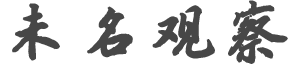o*****s
发帖数: 2071 | 1 有个很旧的gps,nuvi 1260,不带lift time traffic的,最近想更新一下,下载了2个
多g的img文件,发现:
1)gps连上电脑,看见根目录,但是没有img文件可以替换
2)gps内部空间1.6g,available 50m,也存不进去
3)如果img文件放在sd卡上,gps unit里面根本没地方选地图,也不认。
怎么破?包子求解 | l****z
发帖数: 29846 | 2 内部available 50M太小了啊,
更新地图要用它自己的软件更新. | o*****s
发帖数: 2071 | 3 garmin connect装了,更新软件的地方只有purchase,没有其他选项,求教!
thanks
【在 l****z 的大作中提到】
: 内部available 50M太小了啊,
: 更新地图要用它自己的软件更新.
| p*******m
发帖数: 20761 | 4
买sd卡
【在 o*****s 的大作中提到】
: garmin connect装了,更新软件的地方只有purchase,没有其他选项,求教!
: thanks
| o*****s
发帖数: 2071 | 5 第三条写了,放进去没用:
3)如果img文件放在sd卡上,gps unit里面根本没地方选地图,也不认
【在 p*******m 的大作中提到】
:
: 买sd卡
| r*******s
发帖数: 213 | 6 把旧的img文件删了,空间就出来了
【在 o*****s 的大作中提到】
: 有个很旧的gps,nuvi 1260,不带lift time traffic的,最近想更新一下,下载了2个
: 多g的img文件,发现:
: 1)gps连上电脑,看见根目录,但是没有img文件可以替换
: 2)gps内部空间1.6g,available 50m,也存不进去
: 3)如果img文件放在sd卡上,gps unit里面根本没地方选地图,也不认。
: 怎么破?包子求解
| o*****s
发帖数: 2071 | 7 gps连上电脑看不见img文件,虽然所有文件加起来没有多大
【在 r*******s 的大作中提到】
: 把旧的img文件删了,空间就出来了
| y****i
发帖数: 12114 | | m***8
发帖数: 1786 | 9 http://min68.blogspot.com/2012/12/garmingps.html?m=1
这是我以前玩的,现在基本上没这个需求了。
【在 o*****s 的大作中提到】
: gps连上电脑看不见img文件,虽然所有文件加起来没有多大
| o*****s
发帖数: 2071 | 10 谢谢信息,试过了,不行。。。
【在 m***8 的大作中提到】
: http://min68.blogspot.com/2012/12/garmingps.html?m=1
: 这是我以前玩的,现在基本上没这个需求了。
| F********y
发帖数: 7139 | 11 Sd卡上建一个叫garmin的目录
下载的我地图改名为gmapsupp.img,拷到sdka上的Garmin目录下 | o*****s
发帖数: 2071 | 12 回去就试试,谢谢!
【在 F********y 的大作中提到】
: Sd卡上建一个叫garmin的目录
: 下载的我地图改名为gmapsupp.img,拷到sdka上的Garmin目录下
| f*******t
发帖数: 7549 | 13 对,两周前我用这个办法更新了上古古董nu255,还能用。
【在 F********y 的大作中提到】
: Sd卡上建一个叫garmin的目录
: 下载的我地图改名为gmapsupp.img,拷到sdka上的Garmin目录下
| p*******m
发帖数: 20761 | 14 Garmin Maps | Cloning Method: Install A Map Update Directly To The SD Card.
Garmin
Submitted by alandb on Sat, 02/23/2013 - 10:10pm.
Important note for CN NA 2017.20 5/19/16: This procedure has been
successfully tested with the CN NA 2017.20 map update.
For questions, comments or general discussion about the cloning method,
please post in the Cloning Method Discussion Thread.
Garmin Express and GarminMapUpdater include methods for installing maps to a
SD card for most but not all devices. The cloning procedure described in
this FAQ will work for most Garmin devices. It is especially useful for
those models that the Garmin programs do not support map installation to SD,
namely the nuvi 3xx, 5x0, 6xx, 8x0, 8x5 and 5000 series (and perhaps others
).
For all devices there are advantages to using the cloning method. These
include:
You can perform the map update process without affecting your device. If
something goes wrong with the update, you still have a working GPS with the
old map.
The map install process will be faster. This is because it installs through
your computer's card reader which is a much faster device than the USB port
of your Garmin device.
If you keep multiple map versions on separate SD cards, you can easily test
the new map and revert back to a previous version with simple card swapping.
SD cards are cheap. Keep your old map SD card until you are sure the new
map is OK.
The detailed procedure given in the next section is written specifically for
the older Garmin nuvi and zumo devices including the following model series.
nuvi: 2x0, 2x5, 3xx, 465, 5xx, 6xx, 7x0, 7x5, 8x0, 8x5, 5000
zumo: 450, 500, 550, 660
For newer nuvi, dezl, rv and zumo model series, see the notes section at the
end of the FAQ.
Procedure for older devices without a .System folder:
Before using this procedure, do yourself a favor and make a complete backup
of your device.
Before using this procedure, make sure you have the latest device software
installed on your unit. If your unit software is back leveled, the map
updater will attempt to apply a software update before updating the map. The
software update will fail on the cloned device and the map update will not
complete. Use Garmin Express or Garmin WebUpdater to update your device
software before proceeding.
Start with a clean (freshly formatted) 4 GB or larger SD or micro SD card (8
GB is recommended). Format the card as FAT32 using the format function of
your computer. Note: If your computer does not have a SD card reader, you
can use a USB thumb drive as a substitute. When the map update procedure is
finished, simply copy all the updated files from the thumb drive over to the
device's SD card.
Create folder \Garmin on the SD card. Copy the file garmindevice.xml from \
Garmin folder of your device into the \Garmin folder of the SD card.
**** nuvi 8x0 and 8x5 model series only **** Copy the the folder Asr and its
contents from the \Garmin folder of the device to the \Garmin folder of the
SD card.
Leave the SD card in the computer's card reader and safely remove/eject/
unplug your Garmin device from the computer.
Install and run Garmin Express or Garmin MapUpdater. GarminMapUpdater can be
downloaded here: GarminMapUpdater for PC or GarminMapUpdater for Mac. Note:
Garmin recommends Express but many users prefer MapUpdater. Some older
computers can not run Garmin Express and must use MapUpdater.
Express or MapUpdater should recognize your configured SD card in the card
reader as your Garmin device. Proceed with the map update as normal. When
you get to the screen with the “Install Options” button in the lower left
corner, press that and select your desired option for map region. Also
select either “Install to device only” or “Install to device and computer
” as desired. Note: On Garmin Express you will find this under "Advanced
Options".
When Express or MapUpdater is finished, you should have 3 map files in the
Garmin folder of the SD card: gmapprom.img, gmapprom.gma and gmapprom.unl.
Rename these files to gmapsupp.img, gmapsupp.gma and gmapsupp.unl. Note:
there may be other files on the SD card as well. These files are discussed
in the remaining steps below.
**** nuvi 8x0 and 8x5 model series only **** Plug your nuvi back into the
computer, and move the updated Asr folder from the \Garmin folder of the SD
card to the \Garmin folder of the nuvi, completely replacing the original
Asr folder. Note: you will need to delete the original Asr folder from the
device, then copy the ASR folder from the SD card back to the device. You
can delete the Asr folder and files from the SD card after copying them back
to internal storage.
**** nuvi 2x5, 465,7x5 and zumo 660 model series only **** Look for file
gmaptz.img in the \Garmin folder of the SD card. If it is present, plug your
nuvi back into the computer and copy or move this file to the \Garmin
folder of the device, replacing the existing file with the new file. If file
gmaptz.img is not present on the SD card, ignore this step.
**** nuvi 7x5 and zumo 660 model series only **** In the Garmin folder of
the SD card, you will see an additional map file GMAP3D.img. You will also
see the JCV folder which contains the new junction view file. These files
can remain on the SD card and do not need to be moved to the device.
**** nuvi 8x5 model series only **** In the Garmin folder of the SD card,
you will see the JCV folder which contains the new junction view file. This
file can remain on the SD card and does not need to be moved to the device.
Note: If you intend to download the large JCV file as a separate step, do so
now. Copy the large JCV file into this folder and delete the smaller JCV
file that came with the map.
Safely remove/eject the SD card and your Garmin device from your computer.
Insert the updated SD card in your Garmin, boot up the GPS and check Map
Info to verify that you are running with the new maps.
Once you have tested the new map and are satisfied that everything is OK,
you should delete the file \Garmin\GarminDevice.xml from the SD card. If you
don't do this, the SD card will continue to show up in Garmin programs as a
device and it will be difficult to distinguish the SD card from the real
Garmin.
Notes for newer Garmin devices with a .System folder:
This section applies only to the newer Garmin models that store maps and
other files in a hidden \.system folder rather than the \Garmin folder like
the older models. These include the following models:
nuvi: 3x, 4x, 5x, 1xxx, 2xxx, 3xxx
zumo: 220, 350, 390, 665
dezl and rv
Important note: If you have a nuvi in the 3xxx series that supports the 3-D
terrain view, make sure you have a backup of the \.system\gmapdem.img file
before you install the map update. Some versions of Garmin Map Updater
incorrectly delete this file or download it with an incorrect name. You may
need to manually restore or rename the file after the map update.
Although the specific steps are not detailed in this FAQ, the cloning method
can be adapted to the newer Garmin model series devices. To use this
procedure on these devices, you must first set your computer to expose the
hidden \.system folder. If your device operates in MTP mode (Media Transport
Protocol), change it from MTP to Mass Storage mode before you continue.
Note: Most of the newer devices operate in MTP mode by default.
Now, follow steps 1-8 of the above procedure to download and install the map
and other map related files directly to the SD card.
The map files will end up on the SD card in folder \.system and will be
named gmapprom.img, gmapprom.unl and gmapprom.gma. Create folder \Map on the
SD card and move these three files into it. You can then rename the files
from gmapprom to any name of your choosing, but keep the .img, .unl and .gma
extensions.
If your device has junction views, you will find a JCV folder within the \.
system folder on the SD card. Move the JCV folder and its contents into the
\Garmin folder of the SD card.
There may be some other folders and files that were downloaded into the \.
system folder of the SD card. Depending on your Garmin device, these files
may include such things as the timezone map (gmaptz.img), voice recognition
files or TrafficTrends database. Move these additional files back to the
device's internal storage, replacing the original files and preserving the
folder structure as downloaded to the card. Once you have moved these files
back to the device, the \.system folder on the SD card will be empty and
should be deleted.
That will complete the cloning procedure, so you are ready to insert the SD
card back into your Garmin device and test the new map. Once you are
satisfied that the new map and related files are installed and working
correctly, don't forget to delete file \Garmin\GarminDevice.xml from the SD
card. |
|