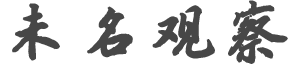p*******m
发帖数: 20761 | 1 Windows 8.1 Update was released to the public earlier this week, but the new
version of Microsoft's latest OS could be installed on tablets that have
storage capacities as small as 16 GB. Today, Microsoft announced that it has
introduced a new install option for Windows 8.1 called Windows Image Boot,
or WIMBoot, that's been made to allow those kinds of products a way to get a
full version of the OS while still having room for the installations of
apps and other programs.
In a blog post, Microsoft said they dislike the typical way that Windows is
installed on a new PC via extracting folders from an image file, WIMBoot
keeps all of those files compressed. However, the user of the device sees no
difference when they explore their storage in the C: folder.
Microsoft says:
Effectively, you copy the WIM file into a separate “images” partition (
just like you would for a recovery image), then use DISM to create pointer
files from the standard C: operating system volume into the WIM file. These
pointer files are completely transparent, and Windows knows how to boot the
operating system (keeping all the files in the WIM) when configured in this
setup.
The end result is that a device with 16 GB of storage will be able to keep
12 GB free under Windows 8.1 with a WIMBoot set-up, compared to just 7 GB of
free space in the normal method. Microsoft offers up information on how
anyone with the right experience can set up a Windows 8.1 WIMBoot install on
their PC. Tablets will be sold in the coming months that will have the OS
installed by using the WIMBoot method. | s*****m
发帖数: 13092 | 2 不懂,wimboot区域难道不占用那个16gb空间? | s*****m
发帖数: 13092 | 3 似乎步骤很麻烦,不适合小白
The basic steps:
•Starting from a Windows image with the Windows 8.1 Update installed,
prepare the image for use with WIM boot using DISM (exporting the image for
WIMboot and optionally optimizing the image specifically for WIMboot). See http://technet.microsoft.com/en-us/library/dn621983.aspx for details.
•Update Windows PE and DISM to the new versions included in the ADK
for Windows 8.1, updated specifically to support this. See http://technet.microsoft.com/en-us/library/dn613859.aspx for information on how to do this.
•Deploy the image to a new computer using the process described at http://technet.microsoft.com/en-us/library/dn605112.aspx. |
|