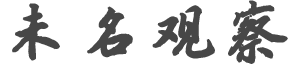z*n
发帖数: 2893 | 1 原文在http://win8review.com/2011/09/windows-8-shortcuts/
•Win + Q – open search panel for the current app. You can still
search other apps and global things like files from this panel but this
requires a few extra clicks.
•Win + W – open search panel and search within system settings. Very
handy for tweaking your system
•Win + E – launch Windows Explorer on the desktop (just like older
version of Windows)
•Win + R – open a “run program” dialog. You can run apps and open
websites from this dialog by typing a URL starting with http:// or https://. Works exactly like in previous versions
•Win + T – switch between desktop applications.
•Win + Y – hide all apps and show desktop background temporarily.
Once Windows key is released the OS returns to original screen
•Win + U – launch “Ease of access center” that lets you control
different accessibility features of Windows 8
•Win + I – open settings Window. This contains both settings for the
current app and global settings like network, sound volume, screen
brightness, notifications, power control and input language. These are very
similar to what used to be in the in the system tray in older versions of
Windows
•Win + O – toggle screen orientation lock on and off. Handy for when
you are on the move and don’t want the screen to rotate accidentally.
•Win + P – control video output settings (computer only, duplicate (
on external display or projector), extend (to external display or projector)
, display (or projector) only.
•Win + D – show Windows desktop
•Win + F – search in files. This brings up generic search dialog
with files being the default. So with a few clicks or taps you can search in
other places and apps as well.
•Win + L – lock the desktop (just like in all previous versions of
Windows)
•Win + Z – open Metro application bar (if the application has it)
•Win + X – Open Windows mobility center desktop app to change
display brightness, sound volume (or completely mute it), see battery state
and change power settings, control wireless networks, rotate screen, control
external display, sync and presentation settings
•Win + C – Open net start menu (same commands as in right system
command bar). Also shows system clock, calendar, network and battery status
•Win + V – Cycle notifications. Pressing Win + Shift + V will cycle
them in reverse order.
•Win +B – seems to take you to the desktop but without minimizing
all of the desktop applications like (Win + D)
•Win + M – minimize current desktop Window. Win + Shift + M
maximizes it.
•Win + . (dot) – changes screen split position (left or right) or
removes it. Also works with Shift Key
•Win + 0..9 (number keys) – activates corresponding desktop taskbar
icon (same as Windows 7)
•Win + -/= (minus or equals) zooms in and out Windows Magnifier
•Win + Enter – starts Windows narrator text-to-speech accessibility
feature.
•Win + Space – switch between keyboard layouts and input methods.
•If you start typing when in the Metro start screen, this will
automatically invoke search within applications (both Metro style and
desktop). This is like pressing Win key in Windows Vista or Windows 7. So
just typing “calc” from the main menu will get you a calculator, typing “
cmd” start good old command prompt, etc |